 |
Time Management: Timetable and Notional Hours |
Activity 11 |
Time Management for students |
| Activity 11c |
Time - Where do all the hours go? |
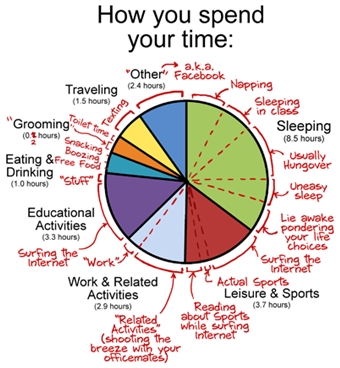
|
Another thing that is different from school is that your timetable will have empty slots. Often these empty slots are not long enough to make it worth your while to go home and come back later. You can of course use those empty slots to hang out with your friends or sit on the big lawn in front of Steers and wait for the time to pass. It is however advisable to use at least some of your “free periods” for self study so that you don’t have to burn the midnight oil every night studying.
Let’s look at how you spend the 24 hours in a day.
Method
- Open a new worksheet in your Time Managemnet Excel file "yourSurnameTime" and rename it to “Time management”.
- Create a header row and name column A ”Activity”; name columns B, C … F, Monday, Tuesday, … Friday.
- In column A, list all the activities you typically do in a day, e.g. sleeping, eating, travelling, sport, leisure, etc.
Make sure you have 3 rows named: lectures, practicals and ‘self-study’.
- Now estimate how much time you will spend next year as a student on each of the weekdays for each of the listed the activities. Take into account your travelling time to and from campus.
- Calculate the time you spend in lectures, practicals and ‘self study’ from your previous worksheets.
- Use the last row under your activities to add up the time for each day; it should add up to 24.
- Name column G ‘Averages’.
Calculate the weekly averages for all your listed activities.
- Create a pie chart using your averages to show how you spend your time.
Recommended Reading:
|
| Excel Tips |
Make sure your cells have the right format (right-click, select "Format Cells ..." and choose General or Number of Text, or... ... ...)
Examples of formulas you should know:
- To add the numbers in cells A1 to A10 you can either type
- =A1+A2+A3+A4+A5+A6+A7+A8+A9+A10
or
- =SUM(A1:A10)
- =COUNTBLANK(L3:L15)
count how many cells in the column L from cell L3 to L15 are blank
- =COUNTA(B3:B10)
counts how many cells in the column B from cell B3 to B10 are not blank
- =AVERAGE(G3:G13)
calculates the average value of the numbers in cells G3 to G13; blank cells are not taken into account. A zero does not count as a blank cell.
- =COUNTIF(C1:C20,"1")
counts the number of cells that have the value 1
- =COUNTIF(K2:K21,"BioChem")
counts the number of cells that have the word BioChem.
|
References & Resources
- Lee Bob Black. 2014. The Career Value of Microsoft Excel [Infographic].
http://cdn.skilledup.com/wp-content/uploads/2015/01/Value-Of-Learning-Excel-Infographic-secondary2.png
Viewed online on 10 March 2016 at : www.skilledup.com/articles/career-value-microsoft-excel-infographic
- Rachel Campbell. 2015. 7 Time Management Tips for Students. Viewed online on 30 March 2017 at: https://www.topuniversities.com/blog/7-time-management-tips-students
- Don Lee 2013. Why you need to learn MS Excel. Viewed online on 10 March 2016 at: http://edonn.com/2013/01/13/why-you-need-to-learn-ms-excel-now/
- Amy Novotney. 2013. Where do the hours go? Viewed online on 30 March 2017 at: http://www.apa.org/gradpsych/2013/03/hours.aspx
|