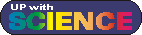 |
Food Labels
Science Communication, 2010 |
Activity 8b |
Capture data from your food label survey |
| |
Assignment:
- "Yes", "no" and "maybe" answers are easy to capture. Difficult answers to capture are value judgements or long verbal responses. Sit together as a group and look at the responses you recorded on your questionnaires. Try to classify or group them and write down these classifications.
- Each group member has to create an Excel workbook with at least two worksheets.
- Rename one worksheet: "questions". (Don't know how? Ask)
- Rename the second worksheet: "answersN" or "reponsesN" were N is a number 1 to as allocated by your group members.
- Write down all the questions on the question worksheet. After each question, note the values or classifications of the different responses.
(Note: Do not type in ALL CAPS!)
- Once each group member has captured all the data, combine the 4 workbooks into one workbook with 5 worksheets.
- Analise the responses with the aid of suitable graphs.
Remember to save your file in your folder and "save often".
|
| Tips |
Make sure your cells have the right format (right-click, select "Format Cells ..." and choose General or Number of Text, or... ... ...)
Examples of formulas you should know:
- To add the numbers in cells A1 to A10 you can either type
- =A1+A2+A3+A4+A5+A6+A7+A8+A9+A10
or
- =SUM(A1:A10)
- =COUNTBLANK(L3:L15)
count how many cells in the column L from cell L3 to L15 are blank
- =AVERAGE(G3:G13)
calculates the average value of the numbers in cells G3 to G13; blank cells are not taken into account. A zero does not count as a blank cell.
- =COUNTIF(C1:C20,"1")
counts the number of cells that have the value 1
- =COUNTIF(K2:K21,"BioChem")
counts the number of cells that have the word BioChem.
|
References & Resources
|